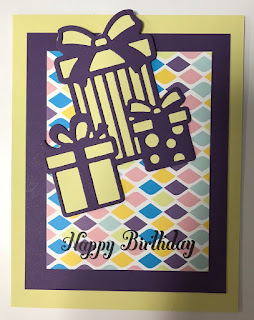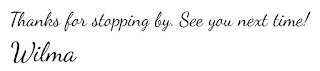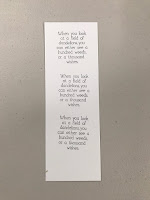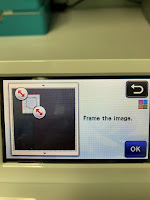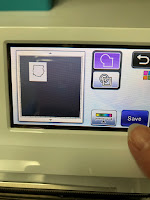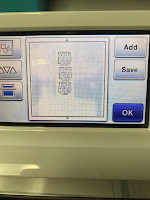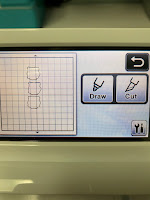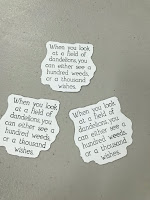Barbara Schlake shared these in the Facebook Group, Instant Pot Recipes Only:
- Chinese Orange Pepper Chicken in the bottom pan, and Rice in the top pan
- Meatloaf on the bottom, and Potatoes or Cornbread on the top
Melissa Nesgoda shared several ideas in the same group:
- Chicken on the bottom, with a bottled sauce or marinade, and Rice or Vegetables on top
- Egg bake with cheese, vegetables, hashbrowns, etc. - not sure if that would take both pans
- Reheat two leftovers at once
- Lipton noodle side dishes - she mentions you should just use half the liquid it calls for
- Noodles with alfredo sauce in one, pasta with spaghetti sauce in the other
In the Instant Pot Community Facebook Group, many people offered ideas:
- Mary Simpson recommends salmon on the bottom and broccoli on the top (sounds healthy!)
- Cindy Baldwin suggested Meatloaf and Mashed Potatoes
- Lisa Kennard Martin said she makes two layers of egg bites (and warns that you may need to increase or even double the time needed)
Jeffrey Eisner at PressureLuck.com (he is so funny!) uses the stackables for:
- Holiday Honey Ham
- Lasagna Rolls
- Blintz Souffle
- Pineapple Upside-Down Cake
I've joined quite a few Facebook Groups for the IP, and continue to find more. I plan to add to this list as I find new recipes or groups:
- Pressure Luck
- ThisOldGal.com Instant Pot Pressure Cooking and Pressure Cooker Recipes
- Instant Pot Recipes and Pressure Cooker Recipes by Amy+Jacky
- Pressure Cook Recipes by Amy+Jacky
- Home Pressure Cooking (Instant Pot and Electric Pressure Cooker Recipes)
- Instant Pot for Beginners
- Instant Pot ® / InstaPot Recipes & Tips for Beginners
- Instant Pot Cooking and Tips
I know this is just the tip of the iceberg, but maybe posting this will be of use to someone - I know it will help me keep track of these ideas!!!